If you want to have your website run under HTTPS (SSL, Encrypted Traffic) ,you will be a requirement to add an SSL cert to your domain to secure your domain. Below is a guide to SSL setup on our elive hosting servers.
1. Login to your control panel.
2. Go to Website & Domains (If you are on Plesk, you now need to click the domain name your wish to secure in your domains list)
3. Go to "SSL/TLS Certificates" or it may be labelled as "Secure Your Sites" in some panel versions
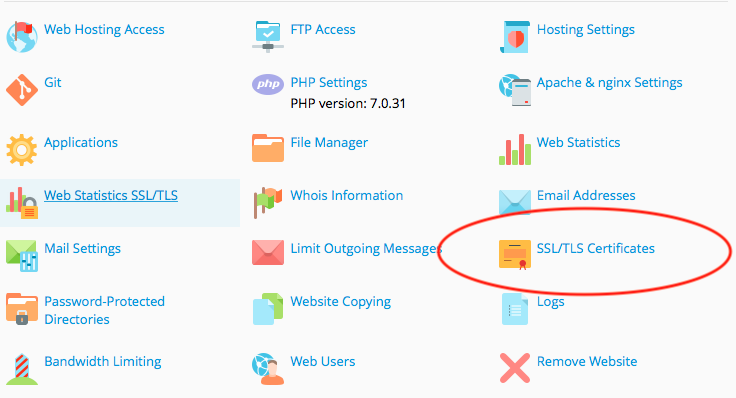
4. Click Add SSL Certificate
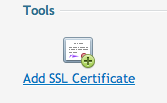
5. Give the cert a unique name, and Fill in the form with your Organization Details and Location. The domain name should be the full URL of your site (e.g. : www.elive.ie)
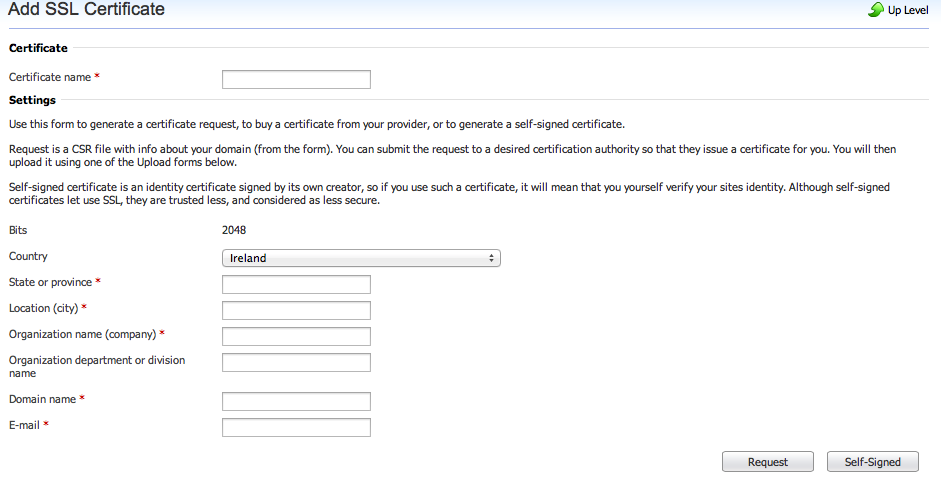
6. Click the 'Request' Button.
7. When viewing this newly generated cert, there is now a CSR (Cert Request). This needs to be sent to your Certificate provider when ordering your Cert.
You can view our available SSL certs here
8. Once your Cert is issued, go back to this page and either upload the cert and CA cert. or paste them into the boxes provides and save.
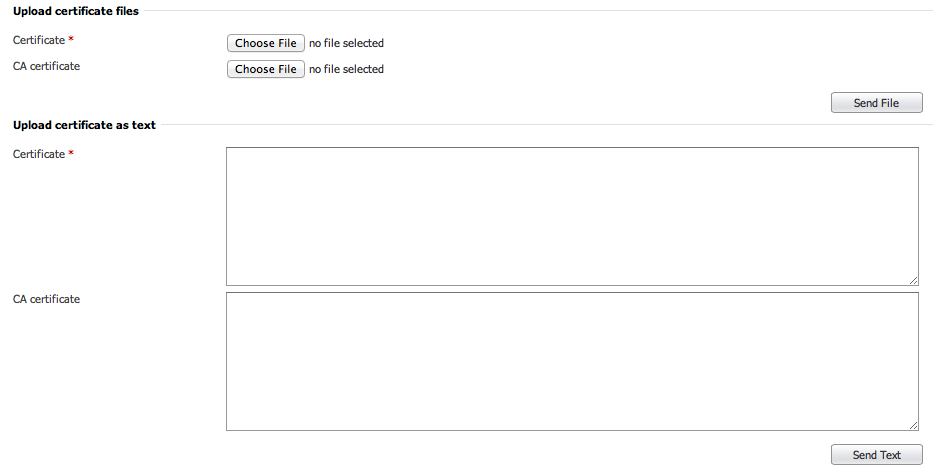
9. Now go to the hosting settings of the domain subscription you want to secure (Click the domain name in your list under Websites & Domains )
10. Tick Enable SSL and select the cert you have saved.
* You may need to wait a while for the web server to reload its configuration and then your site is accessible via SSL.



























