You might have a domain that you want to be automatically redirected to another website, or setup an easy to remember subdomain that redirects you to another URL, and this is where our custom URL Redirect DNS settings come into play.
To set this up, login to your online client account at https://www.elive.me and pick the domain you with to set this up on and select Manage->DNS Management
Scroll down to the URL Redirect section.
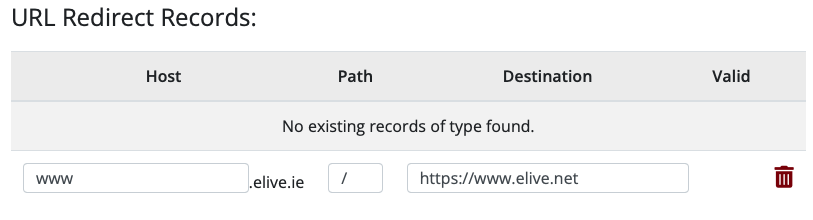
The HOST box is where you set the first part of the URL, so for example, if you want www.exampledomain.ie to be redirected, you enter www in this box.
Normally you can leave the PATH box blank, but if you just wanted a sub-page of a URL to redirect, you could add this in here.
In this example, if you wanted www.exampledomain.ie/shop to redirect to another site, you would put shop in the PATH box.
Then, in the Destination box, enter the full URL you want the user to be redirected to EG: https://www.exampledomain.com/mycustompage/
Important : You cannot have URL Redirects and A/CNAME records with the same hostname.
Once you Save the new record, it takes a few minutes for the configuration to become active. Shortly after this, the system will automatically install a Free LetsEncrypt SSL cert, so that your URL Redirect will work over http and https connections.
Note: The URL redirect will issue a HTTP 301 redirect to the customer browser




























